|
<< Clique para exibir o conteúdo >> Insert Subfamilies |
  
|
|
<< Clique para exibir o conteúdo >> Insert Subfamilies |
  
|
Through a simple and intuitive form the user enters all the data related to the subfamilies of the articles. To do so, the user clicks Insert in the toolbar below to access the form.
You must fill in at least the required fields to create a new sub-family (these fields are in the red background color). You can click OK to complete the operation.
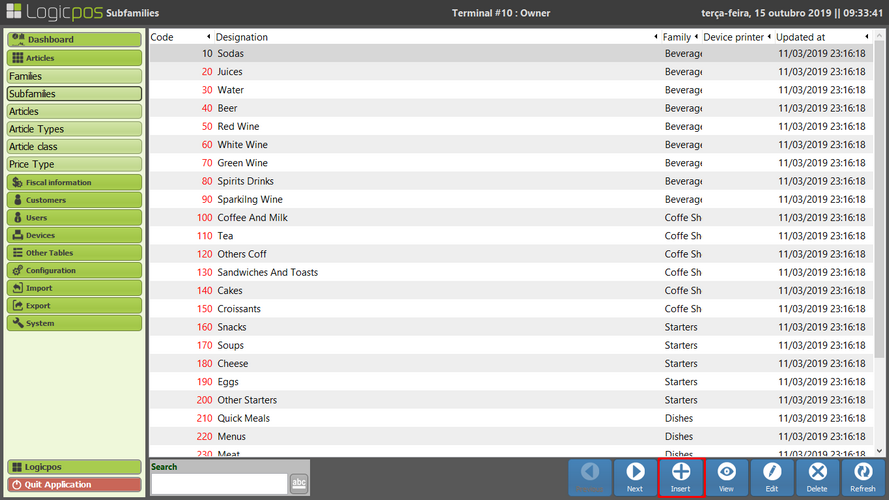
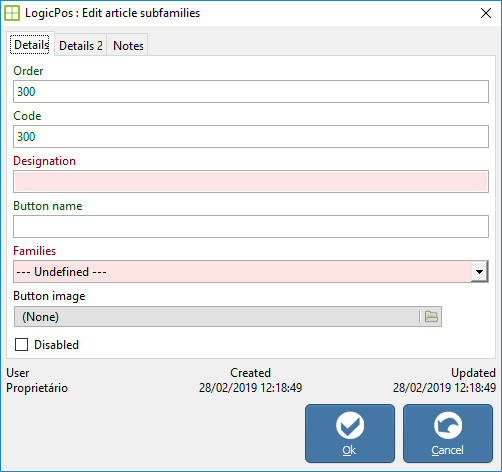
Order → Numeric field to indicate which subfamilies will appear first (order of subfamilies). This field must be unique;
Code → Numeric field to identify the subfamily. This field must be unique;
Name → intended name for the subfamily;
Button text → Text that will appear in the POS for this article;
Families → Associate the subfamily with their family. This list is populated with families that are created on the Families tab;
Picture of the button → You can add an image to the POS button. To do this click on the button with the symbol of a folder and then choose the desired image;
Print Device → Associate the subfamily with its printing device. This list is populated with the print devices that are created on the Printers tab;
Print Templates → Associate the subfamily with its printing device. This list is populated with the print devices that are created on the Print Templates tab;
Commission group → Associate the subfamily with its commission group. This list is populated with the commission groups that are created on the Commissions group tab;
Discount group → Associate the subfamily with the respective discount group. This list is populated with the discount groups that are created on the Discount Group tab;
Table Tax → Associate the subfamily with their tax rate. This list is populated with the tax rates that are created on the Tax Rates tab;
Direct sales tax → Associate the subfamily with their direct sales tax rate. This list is populated with the tax rates that are created on the Tax Rates tab;